As part of a Custom Link blog series (which can be found here), we will discuss adding custom links to specific areas in Dynamics GP.
Creating Custom Links for Inventory Items
Custom Links for Items can be pretty helpful, indeed! We can link directly to folders holding documents relating to the inventory item, links to ‘punch out’ to a vendors website for that item, or even something simple but extremely helpful, an Image of the item!
Let’s take a look at this together!
In an earlier post I walked through an overview of Custom Links – what they are, and how to access the setup – that post can be found here.
Item Custom Link Background Info
Customs Links are links established based on the values stored in the Internet Information window for a particular item. Unlike other custom links (Employees, Vendors, Customers), there is no address type associated with these links so that options is blank in the setup window.
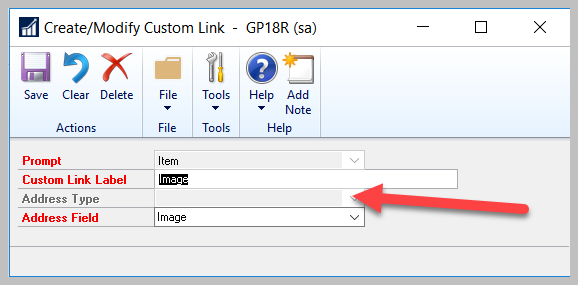
To access the Internet Information window for a particular Item, we would click the blue globe on the Item Maintenance window.
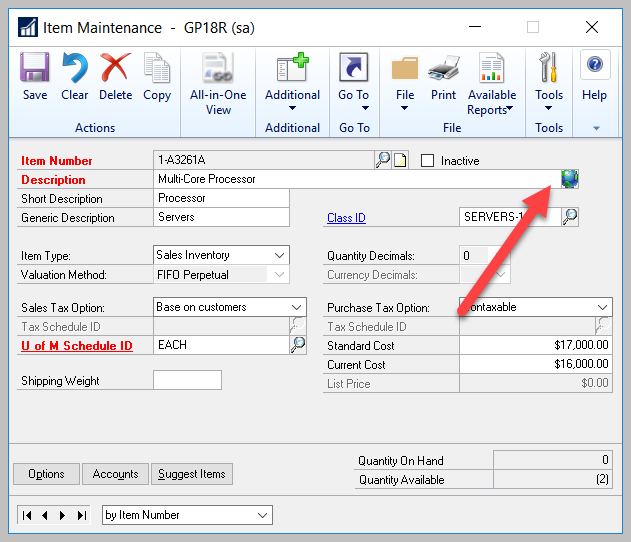
Once the Internet Information window is open, we will populate the data for the links directly into this window. In my example, we will be linking to the item image, so I put it in the Image field, however, the field names really have no value and they can be used for pretty much anything you would like.
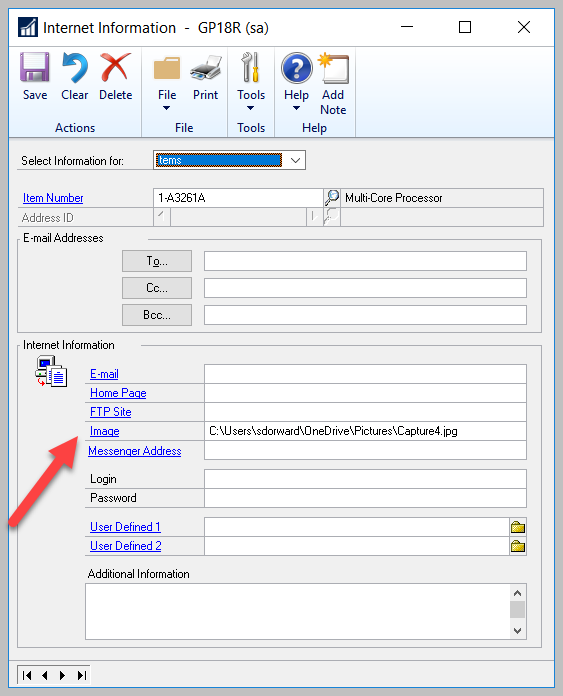
Now that we have the data we want to link to, we can go and create the new custom link. This can be found Administration/Setup/Company/Custom Links
Creating Item Custom Links
We simply select Item as the prompt type and give it a name, then lastly, select the appropriate field where we have stored our link value.
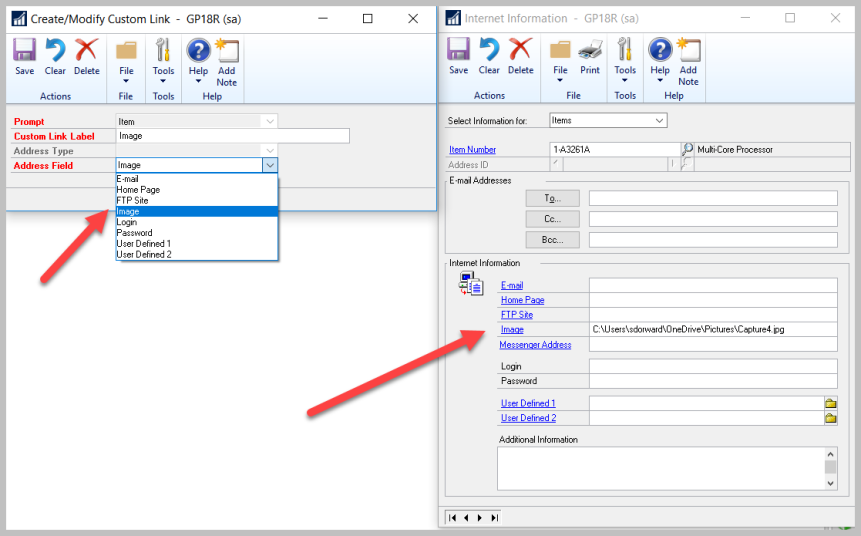
All set! Now let’s check it out! Just visit a window with a drillable link for the item, and select ‘Image’ and BAM! There it is! CHA CHING!!!
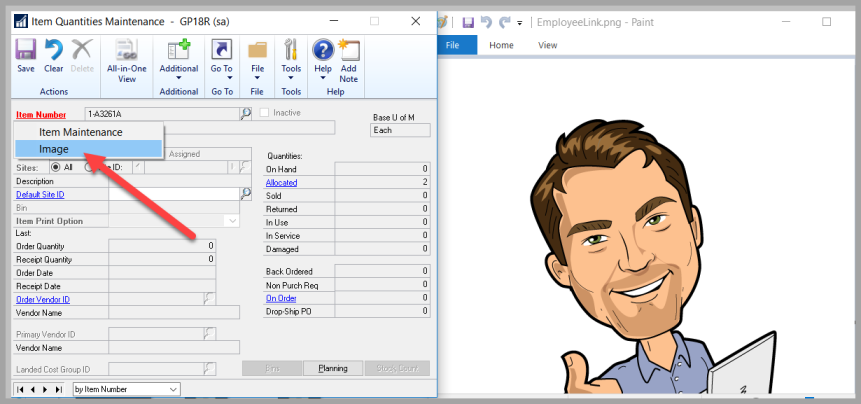
Now, you might have a more appropriate photo for your items but hey, I like my example 🙂
Do you have any Custom Link examples for Items? Share them in the comments below!
Be sure to check out the series main page for links and examples of creating custom links for other areas of Dynamics GP!
Thanks for reading!
Shawn
Shawn Dorward
Microsoft MVP, Business Solutions
GPLifeHacks.com | LinkedIn | Twitter | GPUG | MSDYNGP
Original Post:
https://gplifehacks.com/2018/07/03/custom-links-adding-custom-links-for-inventory-items/

One thought on “Custom Links – Adding Custom Links for Inventory Items”